In the new version of Hydromagic 6.0, we replaced the entire data processing module, which changes the way you have to perform your single beam surveys a bit. This document is intended for users who are currently using Hydromagic 5.2 and are considering upgrading to its successor.
The old version of our data acquisition module was able to store data as much as one sample per device (depth, position ) per second. This was because years ago, the software was designed to be used with simple (NMEA0183) GPS devices and fish finders which were outputting NMEA0183 sentences at an 1 Hz rate.
To add support for RTK receivers, hydrographic echo sounders and motion sensors with, sometimes much higher data rates, we decided to redesign the software to be able to correctly process all received data. In addition, all incoming data is now time-tagged with millisecond accuracy to add support for latency corrections and to get an even higher accuracy.
In Hydromagic 5.x, all recorded data was written directly to a sounding. This has been changed in 6.0 because it is not possible to process all data in real time. All raw recorded data is now recorded to simple human readable ASCII files, which are processed and converted to 'the good old' sounding files using the new "Sounding Wizard" when you finished your survey.
There are even more advantages when storing data to raw data files first:
In hydrography, latency is the time elapsed between sending out a ping by the echosounder, and the time the serial data with the depth value is received at the computer's serial port. When this value is known (usually between 10 and 100 milliseconds), the delay is subtracted from the recorded time stamp to get an even better accuracy. The higher the speed of the vessel during a recording, the greater the error because of latency will be. When you are not able to apply latency corrections, don't go to fast!
Because the raw data is never altered after you complete recording data, you will never loose any data by performing invalid corrections to your data. Just use the "Generate Sounding Wizard" again to edit your original data and create a sounding file which can be used for further processing.
Eye4Software Hydromagic keeps two copies of the raw data files on file. One copy is the original data, which is never altered, and the second one is the modified data. You can alter the modified raw data over and over again until your satisfied, and create a sounding file from it. If the data becomes corrupted, just revert back to the original data.
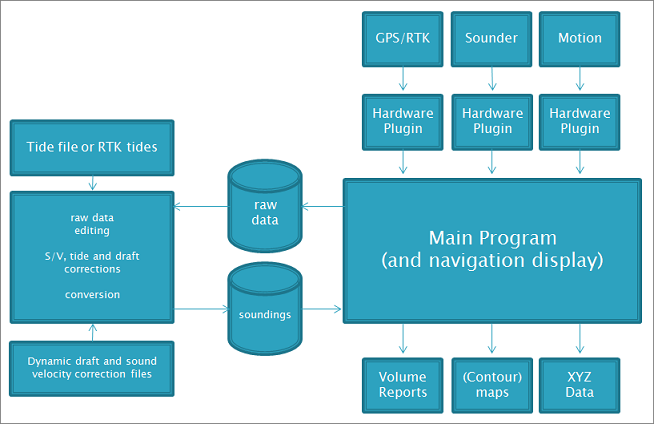
The internal software architecture of Hydromagic Survey version 6.0 and higher.
In order to start new soundings, a new Hydromagic project has to be created, or you can open an existing project.
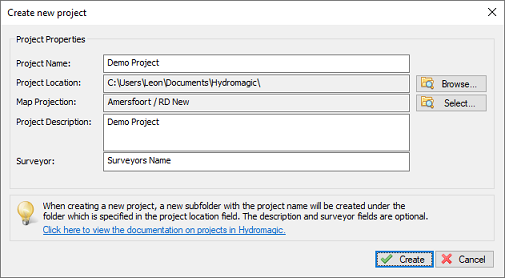
Before you can start recording data, you have to create a project first.
In the old version, in order to start a survey, you had to add a sounding each time you want to start a new survey line. In the new version, just click the record button to start a new line, and click it once again to stop recording. The next time a recording is started a new raw file will be generated automatically. You can pause a recording by clicking the pause button.
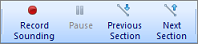
Just click the record button to start recording raw data files.
In the old version of Hydromagic, you could use a sounding to generate depth contours, regularly spaced XYZ data files, volume calculations and more. It works exactly the same way in Hydromagic 6.0. However, you have to convert the raw data files recorded during the survey to sounding files first.
During this conversion, you correct the data for tides, draft and sound velocity correction. You will also be able to correct the data by using the echogram editor, position edito, table editor and data filtering tool. You used to correct the data directly in the sounding in the old version, it is now done during the conversion progress. If you want to do more corrections later, you can just re-run the sounding wizard to generate a new sounding file.
All you have to do to generate sounding from raw data files is running the sounding wizard. You can start this wizard by selecting the "Generate Soundings..." option from the "Tools" menu.
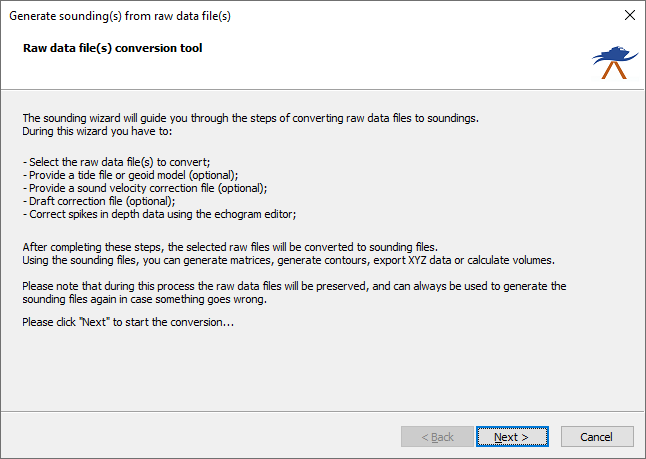
Use the "Sounding Wizard" to convert your raw data to processed and corrected soundings.