The Hydromagic Simulator Plugin is a plugin with graphical user interface designed to simulate various types of hardware. This allows you to test drive or demonstrate the software without the need to connect actual hardware such as a GNSS receiver, echo sounder and motion sensor.
With the simulator you will be able to simulate the following input values:
If you want to simulate a tide receiver or draft sensor (Hydromagic Dredging), you can use the manual tide and manual draft plugins for this purpose. The simulator can be used for both Hydromagic Survey and Hydromagic Dredging. To simulate vertical angle sensors in Hydromagic Dredging, you can use the "Hydromagic Excavator Simulator Plugin".
To load this plugin, open the preferences window by selecting "Preferences..." from the "Options" menu. In the window that appears, select the "Devices" tab. Next click the "Add..." button.
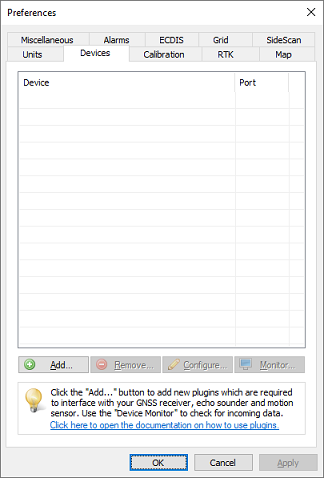
New plugins can be loaded from the "Devices" tab.
A list of available plugins will be displayed. In this list, select the "Hydromagic Simulator Plugin" and click "OK" to load and display the simulator.
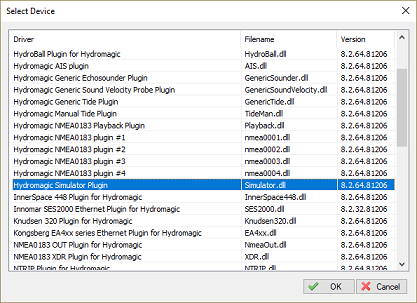
Select the "Hydromagic Simulator Plugin" from the list and click "OK".
In order to start pushing the simulator data into the application, click the "Start" button. To stop the simulation press "Stop". When started, the simulator will send data with 50 millisecond intervals. To set the GNSS position to the initial position entered in the "Initial Position" section, click the "Reset" button.
You can simulate vessel movement by increasing the "Speed" value in the "Movement" section. The direction the vessel will go can be set by the "Heading" setting. In case one of the values in the "Echo Sounder", "motion Sensor" or "Sound Velocity" sections interferes with connected hardware, they can be switched of by clearing the check box in that section. For instance, when you are using the simulator to simulate position and depth, and you have a real motion sensor connected, you might want to switch off the "Simulate motion sensor" option.
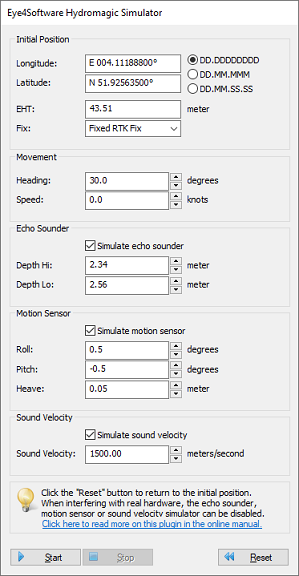
In the simulator window you can set the values to simulate.
To unload the simulator, open the preferences window by selecting "Preferences..." from the "Options" menu. In the window that appears, select the "Devices" tab. Next select the "Hydromagic Simulator Plugin" and click the "Remove..." button.
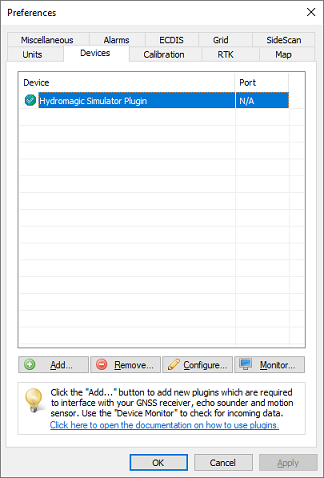
Select the "Hydromagic Simulator Plugin" and
click "Remove" to unload the plugin.