The cross section statistics tool in Hydromagic can be used to test the quality of your survey data. This function only gives information on whether the correct latency values are used, the positioning system is working correctly and has a stable fix, and if the data is coming in without delays.
In order to use cross sections statistics, you have to run perpendicular lines during your survey and store each line as a separate raw data file. You need to setup perpendicular cross sections in your project as well as shown below:
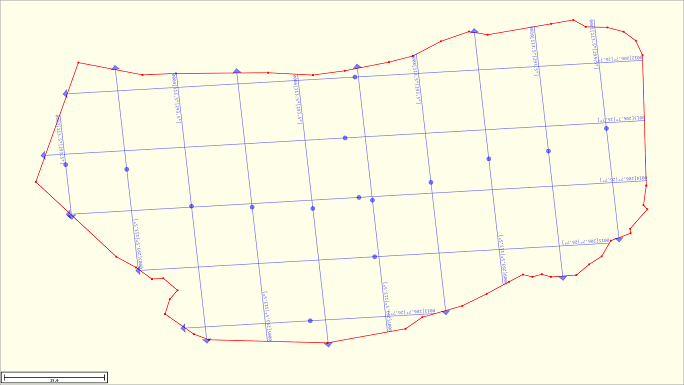
In order to use cross section statistics, generate a grid of perpendicular planned lines (or cross section lines).
In order to calculate cross section statistics the following steps are performed by the software:
To start the staging volumes tool, select the "Cross Sections Statistics" option from the "Tools" menu. The tool will open with the last settings:
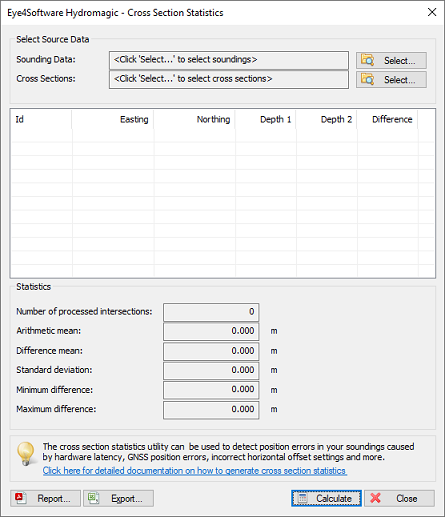
To start, first select the generated soundings and cross sections to use.
After performing the hydrographic survey you have to convert your raw sounding data to corrected sounding files first. This can be done by using the built-in "Sounding Wizard". Click the "Select..." button next to the soundings input field. In the selection window that appears, select at least two soundings that cross each other.
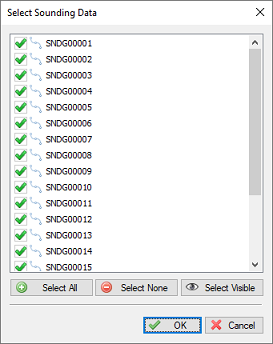
Select the soundings to include in the cross section statistics report.
Click the "Select..." button next to the sections input field. In the selection window that appears, select at least two sections that cross another cross section.
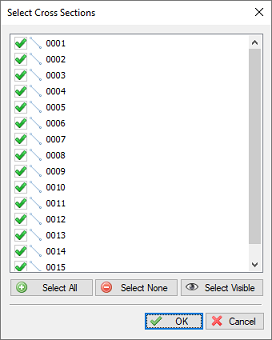
Select the soundings to include in the cross section statistics report.
After selecting the cross sections and sounding data to use, just click the "Calculate" button to get the results. If no results are displayed, no crossing soundings or sections are found, or the soundings are too far away from the cross sections.
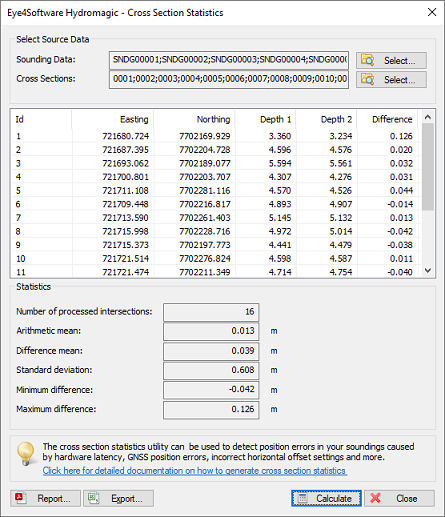
After selecting the soundings and planned lines, click "Calculate" to calculate the errors.
The table shows all the coordinates where soundings cross with the depth values for both soundings. When the position information is correct, vessel offsets are set correctly and there are no issues with latency the values should be almost the same. The lower the difference between these two depth values, the higher the quality of the soundings. This difference is shown in the last column. The statistics section at the bottom of the page displays the average statistics for all selected soundings.
To export the calculated cross section statistics to Microsoft Excel, click the "Export..." button. Next choose the file name of the exported data. The data is stored as comma separated values (CSV) file which can be opened in most software. Below is an example of the above data stored as comma separated values file:
ID,Easting,Northing,Depth1,Depth2,Difference
1,721680.724,7702169.929,3.371,3.234,0.138
2,721687.395,7702204.728,4.592,4.576,0.016
3,721693.062,7702189.077,5.594,5.561,0.032
4,721700.801,7702203.707,4.294,4.250,0.044
5,721711.108,7702281.116,4.602,4.533,0.069
6,721709.448,7702216.817,4.893,4.907,-0.014
7,721713.590,7702261.403,5.091,5.143,-0.051
8,721715.998,7702228.716,4.972,5.014,-0.043
9,721715.373,7702197.773,4.442,4.479,-0.037
10,721721.514,7702276.824,4.589,4.596,-0.006
11,721721.474,7702211.349,4.712,4.754,-0.042
12,721727.086,7702223.742,5.168,5.198,-0.029
13,721727.096,7702192.720,3.033,3.000,0.034
14,721732.070,7702274.143,5.111,5.131,-0.020
15,721734.622,7702205.848,3.126,3.027,0.100
16,721738.125,7702249.197,5.278,5.260,0.018
In addition to Excel exports, it is also possible to generate a PDF report containing the calculated statistics. To create a report, click the "Report..." button and supply the software with a valid PDF file name. By default PDF reports are generated under the "Reports" folder in your project folder. To view reports, you should have a PDF Viewer installed like "Acrobat Reader" or FoxIt" reader. Windows 8, 8.1 and 10 users can use the build in "Reader" application as well.
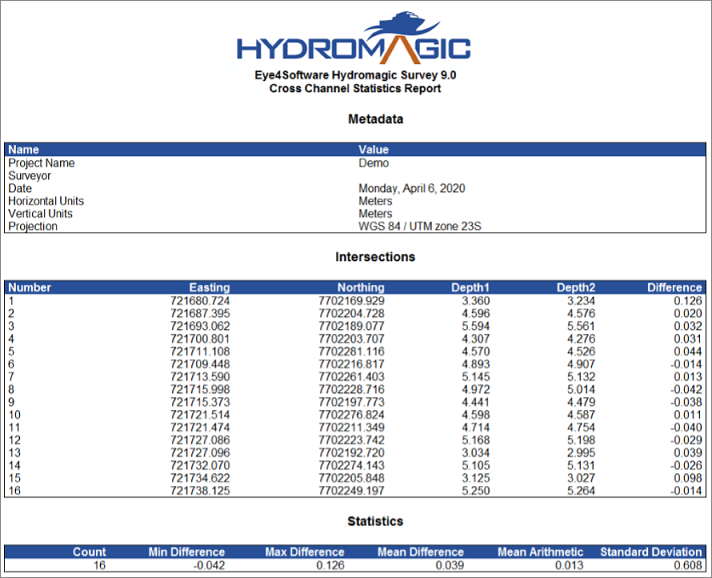
A PDF report of the results can be generated by clicking the "Report" button.