In cases where RTK, a tide gauge or manual inputs aren't an option, you can correct your data using a tide file generated from a tide station. Hydromagic contains about 3000 definitions for various tide stations around the world. For each station a set of parameters (called harmonic constituents) are defined, which are used to calculate tide levels for a certain time span. The tide levels calculated can be used to generated a tide file which can be used as a correction file, with or without being modified with the "Tide File Editor" first.
Please note that the tide levels calculated are only a rough estimate, calculated from parameters like the position of the sun and moon. Use the calculated values with caution.
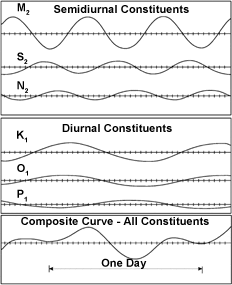
The tidal curve is calculated by adding
multiple harmonic curves.
To start the tide prediction utility, select "Tide Prediction..." from the "Tools" menu as shown below.
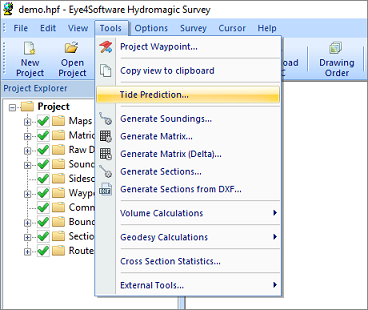
Start the tide prediction utility from the "Tools" menu.
Generating a tide file from the tide prediction utility is easy: Just select your country and the nearest tidal station, the survey date and click the "Save..." button to save the result as a tide correction file. Please note that times used in the tide file and graph displayed use UTC for the timestamps. When the tide prediction values differ from the expected results, take this time shift into account.
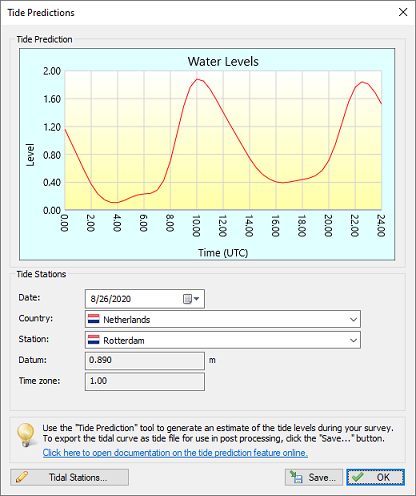
Start the tide prediction utility from the "Tools" menu.
In Hydromagic, tide correction files can be created using the "Tide Prediction Tool" as well as the Tide File Editor. Both utilities store time and tide level pairs in an ASCII text file which can be used by the Sounding Wizard.
Please note that timestamps are expressed in seconds since January 1st 1970. Tide values are always stored in meters and will be converted to the selected vertical units when the file is opened or used during post-processing. It is not recommended to modify tide files using a text editor. When using a tide plugin, for instance the "Hydromagic Manual Tide plugin", tide measurements are not stored in a tide file, but in the recorded raw data files.
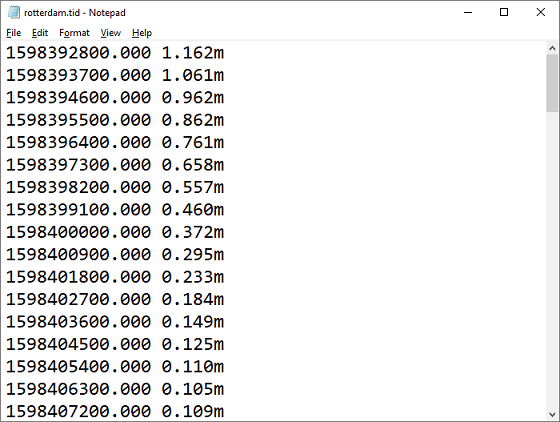
Example of a tide correction file generated using the tide prediction tool.
The constituents calculated for the various tidal stations might change during time. The latest calculated constituents for most tidal stations can be found online. For instance, NOAA publishes constituents for their tidal stations here: https://tidesandcurrents.noaa.gov/stations.html.
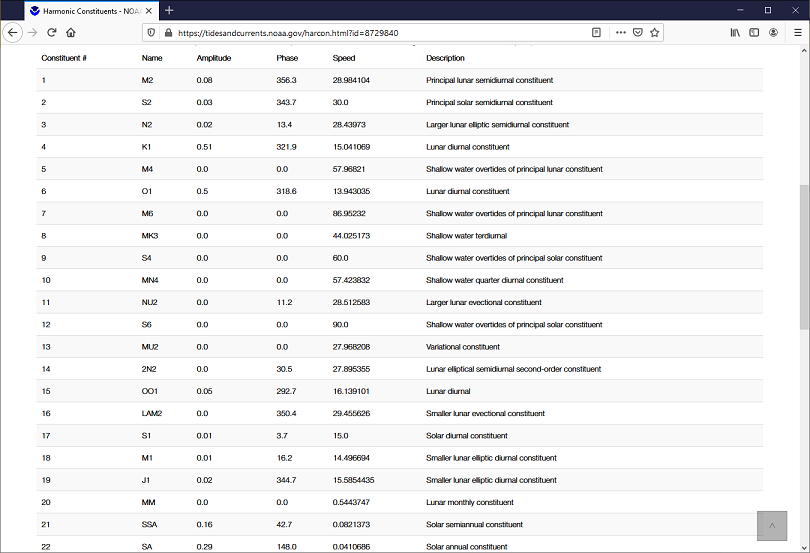
Example listing of harmonic constituents for a NOAA tidal station (Pensacola FL).
To update a tidal station, click the "Tidal Stations..." button at the bottom of the utility's main window. Next, select the tidal station you want to alter and click the "Modify..." button. You can use the grid to enter or correct harmonic constituent values. You only have to enter the amplitude and phase values. Speed values are fixed for each constituent type.
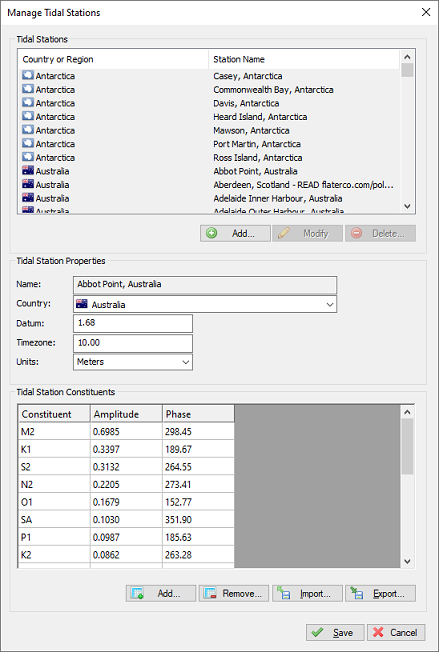
Click the "Modify" button to alter harmonic constituent values for a tidal station.
If you prefer to load constituents for a tidal station through a text file rather then entering them manually, you can use the import function. First select the station in the station list, or use the "Add..." button to create a new station definition. When altering an existing station, remove the old constituents by selecting them all and clicking the "Remove..." button. Next click the "Import..." button and select the ASCII text file containing the constituents values using the following formatting:
O1 0.2545 22.94
K1 0.2089 55.74
S2 0.1473 236.00
MSF 0.0802 340.02
Q1 0.0588 350.80
MM 0.0446 294.24
M2 0.0272 73.28
N2 0.0219 359.34
MU2 0.0128 67.17
L2 0.0107 90.63
MS4 0.0017 216.18
Example of a supported ASCII file for constituents import.