I can not get the helmsman display to show up, even if it is selected in the View menu.
Not being able to show any of the dockable instruments (helmsman display, echo sounder display, echogram display, compass, attitude display etc..), project explorer or data view is often caused by a change in display resolution. It is also possible that the last time you were using the software those windows were shown on a different desktop in Windows causing them to not show up after the display configuration has changed.
Luckily, there is an easy way to restore these windows. This can be done via the "Factory Reset" option. To do so, select the "Load Factory Defaults..." option from the "File" menu in the Hydromagic Survey main program. A couple of options will be displayed. Please uncheck all options and select the "Reset Docking Windows" option only. Now click okay and restart the software.
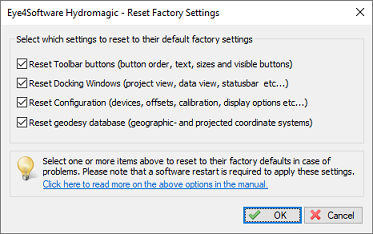
Use the "Factory Defaults" tool to fixa corrupted configuration.
After restarting all docking windows will show up on their default locations, or you should be able to select them via the "View" menu.
